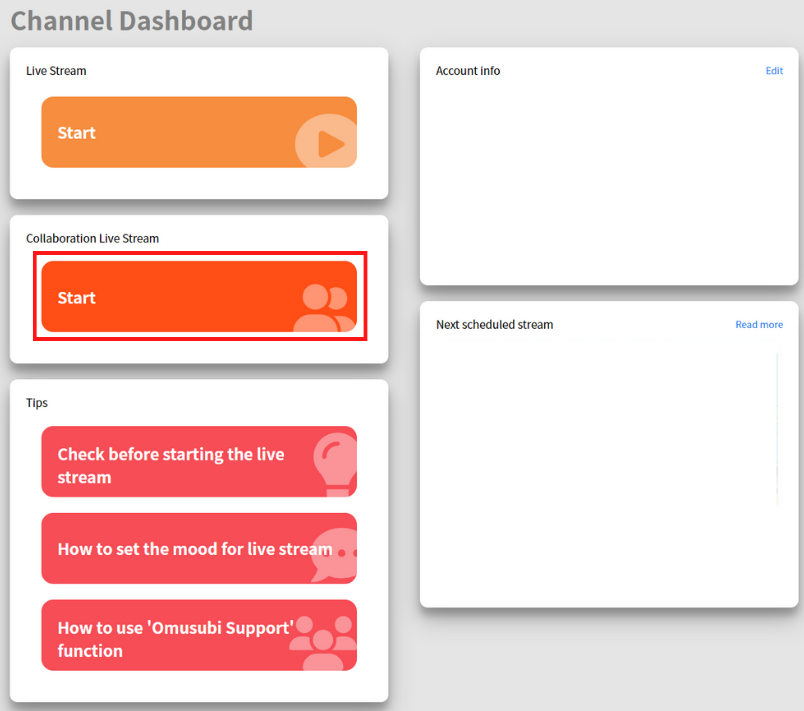【How to Use】Collaboration Live
Hello!
We will show you how to use Ch-OMUSUBI in several articles.
In this article, we will explain Collaboration Live.
This feature allows two streamers who are physically in different locations to broadcast live streaming together while interacting in real time.
First, the host streamer enters the details of the live streaming and the collaborator and starts live streaming at the scheduled time. Next, the streamer who has been invited to the collaboration live will approve it, and the collaboration live will begin.
Viewers can watch the live streaming and can also comment and throw items.
How to start the Collaborative Live
【For Streamers: Host】
1) Click "Start" Collaboration Live on the Channel Dashboard, and click "Start as host".
2)Enter the details of the live stream.
3)Select the streamer you wish to invite to the collaborative live.
*Not all the streamers will appear in the list of streamers to be invited. (See below).
*Please note that once you have confirmed the streamer you wish to invite, you cannot change the streamer after starting live stream.
4) Click "Start" after you have filled in all the fields.
5) After clicking "Start," stream screen will appear if it is 15 minutes before or after the start time of the collaboration live, otherwise it will return to the live stream schedule creation screen.
【For Streamers: Invitee】
1)When you receive an invitation, a message indicating that you have received an invitation will be displayed above the ”Start” in the Collaboration Live section on the Channel Dashboard.
2) Click “Start” in the Collaboration Live section, and then click "Join the invited live stream”.
*If there are unapproved invitations, the message "There are X number of unapproved invitations."
3) Approve unapproved invitations from the list of collaboration live to which you have been invited. (If you do not approve the invitation, you will not be able to go to the stream screen.)
4) After accepting the invitation, "Join" and "Cancel" buttons will be displayed. If you click "Join", you will see the stream screen.
*You cannot click the "Join" button when it is more than 15 minutes before the start of the live stream.
Privacy Settings for Collaboration Live
Streamers can set the conditions for receiving invitations from their profile in the channel settings.
・If you select "Accept from all", you can accept invitations from all streamers to collaborate with you.
・If you select "Accept from followers only," you can accept invitations only from the followers who follow you.
・If you select "Reject all", you will not accept invitations from anyone.
Therefore, when you invite others as the host, the following streamers will appear in the list.
・Streamers who have selected "Accept from all".
・Streamers who have selected "Accept from followers only" and are following you.
*In the case of "followers only," even if you are following the collaborator., if he/she is not following you, he/she will not appear in the list.
Q&A
Q1: I cannot move to the Stream Screen.
A1: Please check the start time of the live streaming. If it is more than 15 minutes before the start time, you will not be able to go to the stream screen.
Q2: The Streamer I want to invite does not appear on the list.
A2: Check if the Streamer you want to invite has selected "Accept from all" or "Accept from followers only". If the collaborator has selected "Accept from followers only," he/she must be following you.
Q3: I mistakenly rejected the invitation. Can I restore it?
A3: Once you have rejected an invitation, it cannot be restored. Be careful when rejecting an invitation. The same applies when canceling.
Q4: I cannot see the video of the collaborator.
A4: The video may not have been transmitted properly. Try asking the collaborator to reload the screen. Once you leave the stream screen, you will not be able to return there again, so be careful not to exit by mistake.
Enjoy Ch-OMUSUBI!